Connecting to the Bede HPC system¶
Connecting to Bede with SSH¶
The most versatile way to run commands and submit jobs on one of the clusters is to use a mechanism called SSH, which is a common way of remotely logging in to computers running the Linux operating system.
To connect to another machine using SSH you need to have a SSH client program installed on your machine. macOS and Linux come with a command-line (text-only) SSH client pre-installed. On Windows there are various graphical SSH clients you can use, including MobaXTerm.
SSH client software on Windows¶
Download and install the Installer edition of MobaXterm.
After starting MobaXterm you should see something like this:
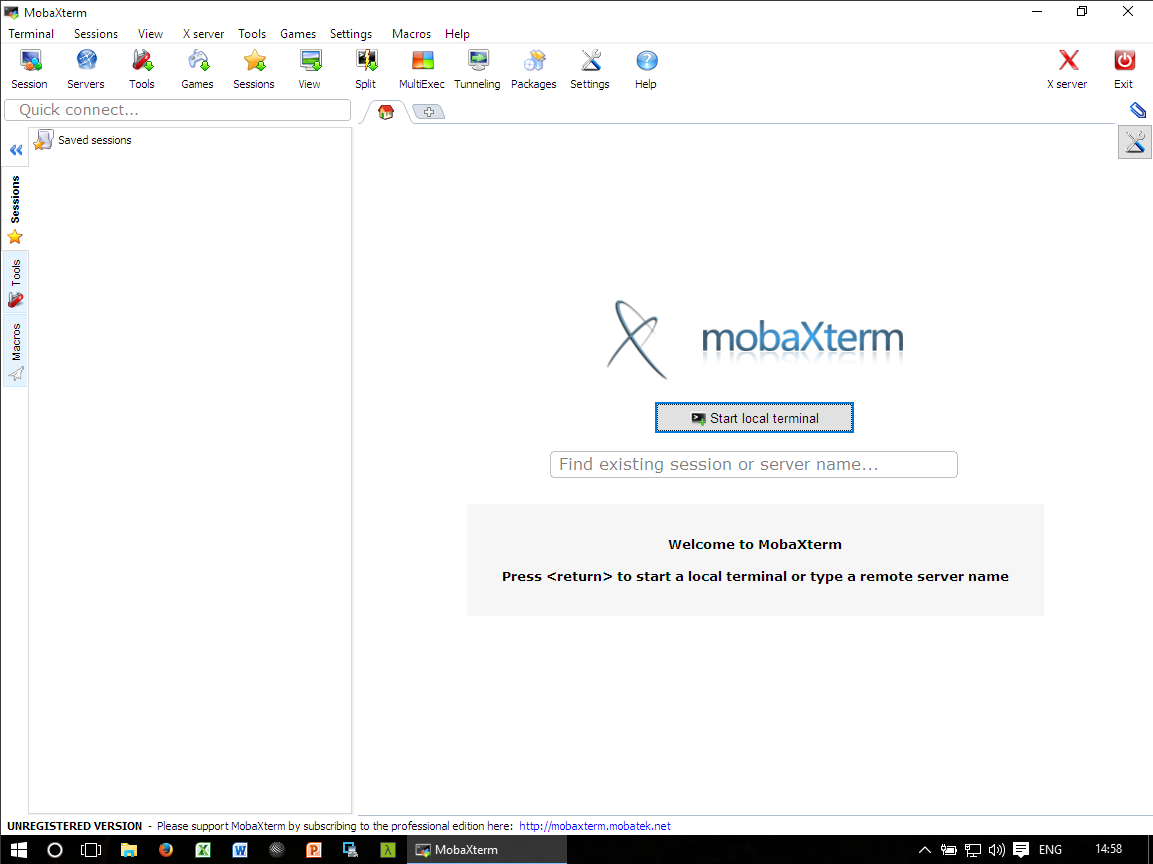
Click Start local terminal and if you see something like the following then please continue to ssh.
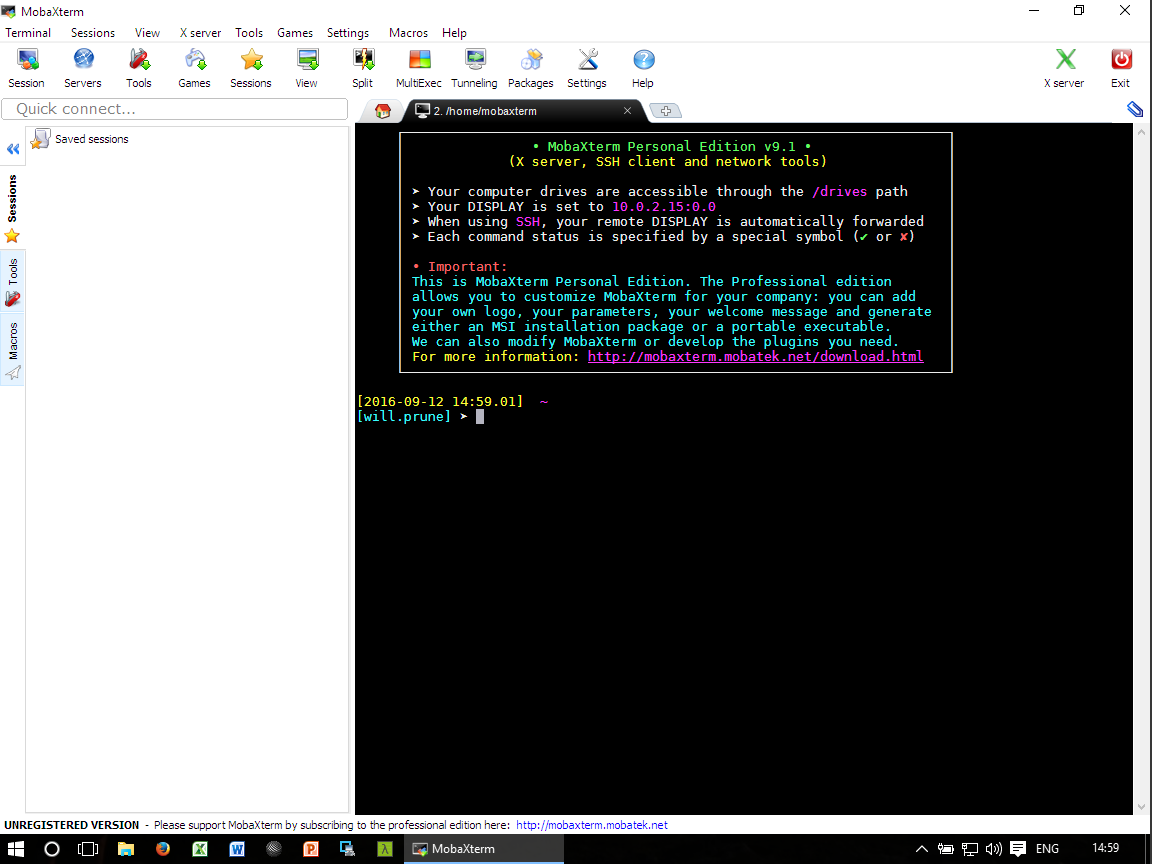
SSH client software on Mac OS/X and Linux¶
Linux and macOS (OS X) both typically come with a command-line SSH client pre-installed.
Establishing a SSH connection¶
Once you have a terminal open run the following command to log in to a cluster:
ssh $USER@login1.bede.dur.ac.uk
# Alternatively you can use the login node 2
ssh $USER@login2.bede.dur.ac.uk
Here you need to:
- replace
$USERwith your username (e.g.te1st)
You will then be asked for to enter your password. If the password is correct you should get a prompt resembling the one below:
(base) [te1st@login1 ~]$
Note
When you login to a cluster you reach one of two login nodes.
You should not run applications on the login nodes.
Running srun gives you an interactive terminal
on one of the many worker nodes in the cluster.
Transferring files¶
Transferring files with MobaXTerm (Windows)¶
After connecting to Bede with MobaXTerm, you will see a files panel of the left of the screen. You can drag files from Windows explorer into the panel to upload the file
or right clicking on the files in the panel and select Download to download the files to your machine.
Transferring files to/from Bede with SCP (Linux and Mac OS)¶
Secure copy (scp) can be used to transfer files between systems through the SSH protocol.
To transfer from your machine to Bede (assuming our username is te1st):
# Copy myfile.txt from the current directry to your Bede home directory
scp myfile.txt te1st@login1.bede.dur.ac.uk:~/
To transfer from Bede to your machine:
# Copy myfile.txt from the Bede home directory to current local directory
scp te1st@login1.bede.dur.ac.uk:~/myfile.txt ./